


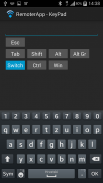
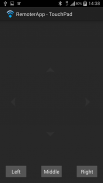
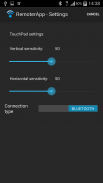

RemoterApp

Descrição do RemoterApp
RemoterApp is a mobile device application that gives you the ability to remote control your Windows PC via easy-to-use mouse touch interface and virtual keyboard interface.
Free server application can be downloaded from http://app.foi.hr/remoter
You can control your computer using existing wireless infrastructure between your computer and your mobile device. RemoterApp can be used with any application including presentation software where you can use RemoterApp as a presenter tool to navigate through presentation slides. RemoterApp can be conveniently used to remotely control video and audio player on your computer. You can remotely start a VoIP call, send instant messages to your friends, or even play your favorite computer games.
If you are using the RemoterApp for the first time, please make sure that:
- the server application is installed and running (download free server application from http://app.foi.hr/remoter )
- PC and mobile phone are in the same home wireless network
- firewall on your PC is configured to allow TCP 47638 and UDP 47639 ports
If you have mentioned prerequisites, then you can start your mobile application and it will automatically start searching for available servers. If at least one server is up and running, you will be able to connect to it and start using TouchPad or KeyPad.
TouchPad features:
- tap once for a mouse single click
- tap twice for a mouse double click
- tap and move to move your mouse cursor
- tap and move with two fingers to scroll
- left, middle and right mouse buttons
KeyPad features:
- over 100 keys, sticky keys and key combinations
- keys are grouped into switchable layouts
- send text as you type
</div> <div jsname="WJz9Hc" style="display:none">RemoterApp é um aplicativo de dispositivo móvel que lhe dá a capacidade de controlar remotamente o PC com Windows via easy-to-use interface de toque do mouse e interface do teclado virtual.
Aplicativo de servidor gratuito pode ser baixado do http://app.foi.hr/remoter
Você pode controlar seu computador usando infra-estrutura sem fios entre o computador eo dispositivo móvel existente. RemoterApp pode ser usado com qualquer aplicativo, incluindo software de apresentação, onde você pode usar RemoterApp como uma ferramenta apresentador de navegar através de slides da apresentação. RemoterApp pode ser convenientemente utilizado para controlar remotamente vídeo e leitor de áudio no seu computador. Você pode iniciar remotamente uma chamada VoIP, enviar mensagens instantâneas para seus amigos, ou até mesmo jogar seus jogos de computador favoritos.
Se você estiver usando o RemoterApp pela primeira vez, certifique-se que:
- A aplicação de servidor está instalado e funcionando (baixar aplicativo de servidor livre de http://app.foi.hr/remoter)
- PC e telemóvel são na mesma rede sem fio doméstica
- Firewall em seu PC está configurado para permitir 47639 portas TCP e UDP 47638
Se você mencionou pré-requisitos, então você pode começar seu aplicativo móvel e ele vai começar automaticamente a procura de servidores disponíveis. Se pelo menos um servidor está instalado e funcionando, você será capaz de se conectar a ele e começar a usar o TouchPad ou teclado.
Recursos do TouchPad:
- Toque uma vez para um único clique do mouse
- Toque duas vezes para um duplo clique do mouse
- Tocar e mover-se para mover o cursor do mouse
- Toque e movimento com dois dedos para rolar
- botões esquerdo, meio e direito do mouse
Recursos do teclado:
- Mais de 100 teclas, as teclas de aderência e combinações de teclas
- Chaves são agrupados em layouts selecionáveis
- Enviar mensagens de texto enquanto você digita</div> <div class="show-more-end">





















